Introduction: Make Drawing Smarter with Excel
Are you looking to automate your AutoCAD drawings using Excel? You’re in the right place. We’re offering a free, versatile macro that lets you generate drawings directly from spreadsheet data.
Whether you’re adjusting chair dimensions based on height, or resizing parts based on strength calculations, this macro helps you create multiple drawing variations with ease.
What This Macro Can Do
- Automatically draw shapes in AutoCAD based on coordinates and values entered in Excel
- Supported shapes: Circle, Line, Arc, Rectangle, Ellipse, Aligned Dimension
- One-click operation via the「Start Drawing」button
Uses SendCommand to send instructions directly to AutoCAD’s command line
How to Use
Here’s a quick setup guide:
Download the Excel file
- (link provided on the page)
Enable macros:
Please note: This Excel file includes macros. If you downloaded it from the internet, macros will be disabled by default for security reasons.
- Right-click the downloaded file → Properties → Check “Unblock” → OK
- Open the file in Excel → Click “Enable Content”
- ⚠️ Only enable macros from trusted sources
Prepare your drawing data:
- Use rows with even numbers
- Column B: Shape type (e.g., Circle, Line)
- Columns C to H: Coordinates and values depending on the shape
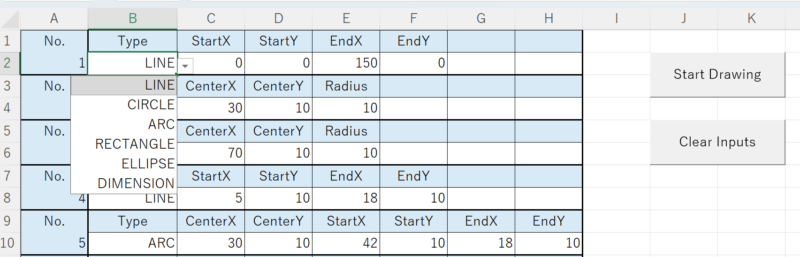
Launch AutoCAD
- Open the drawing file you want to work on
Click “Start Drawing” in Excel
The macro will send commands to AutoCAD and begin drawing automatically
Download Link
- You can grab the macro from the link below:
Final Thoughts
We hope this macro helps lighten your CAD workload and gives you back some precious time.

After all, you’re not just drawing shapes—you’re sketching out more free time for yourself.

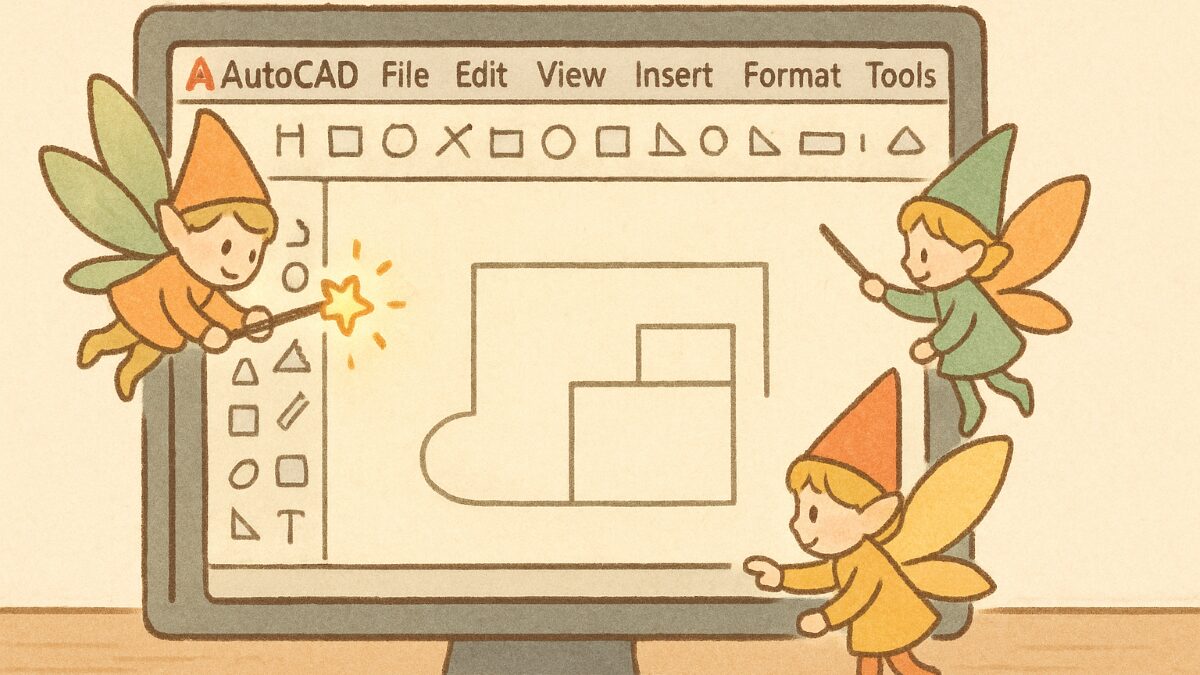

コメント